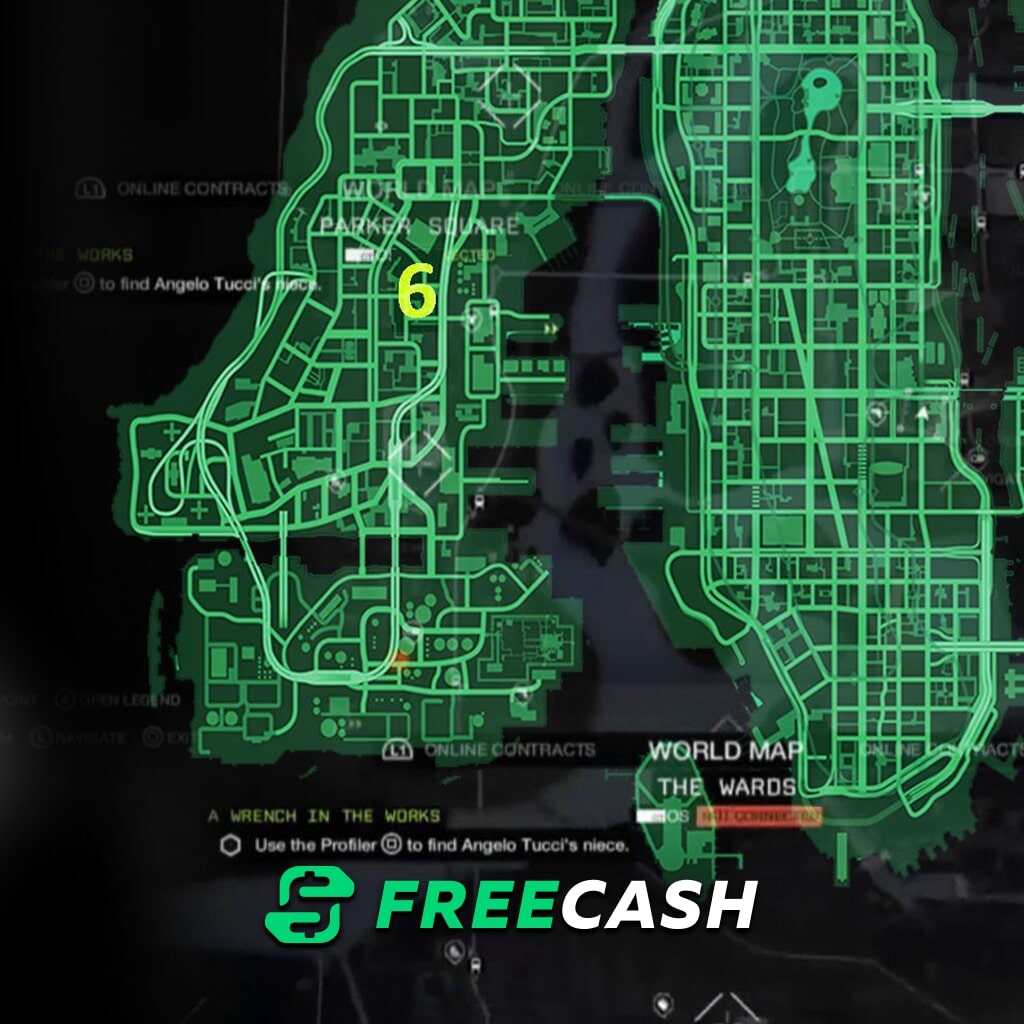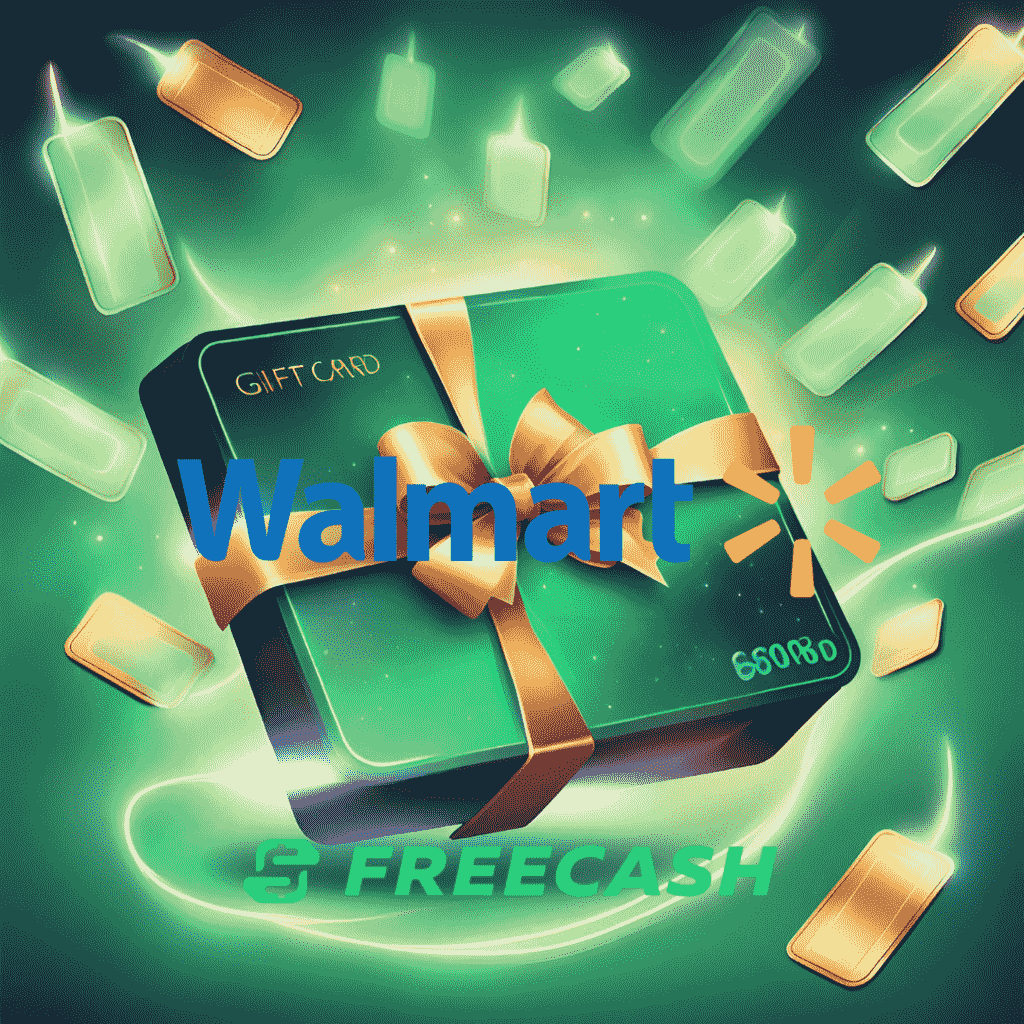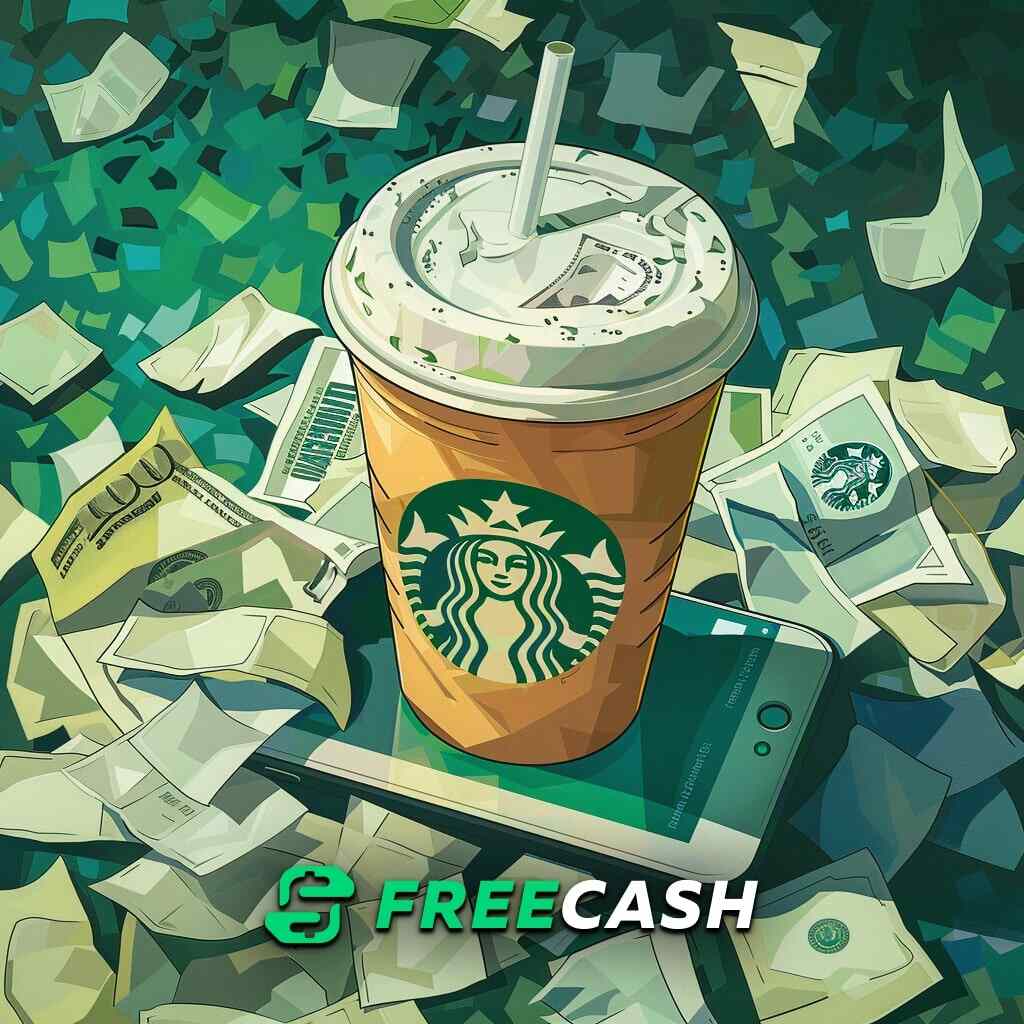PC (Steam)
1. First, head to the default installation folder of GTA V. For Steam, this is usually C:\Program Files (x86)\Steam\steamapps\common\Grand Theft Auto V. If you can't find the folder, right-click on the GTA V icon on Steam, select Properties/Local Files/Browse to find it.
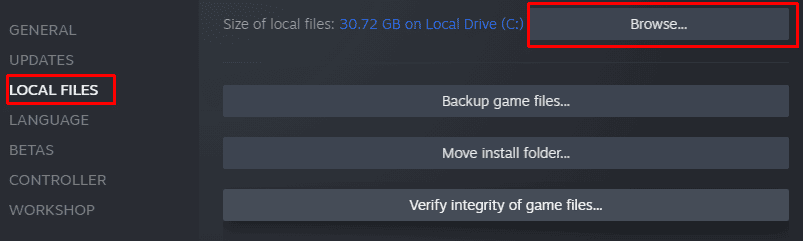
2. Open the GTALanguageSelect.exe

3. Select a preferred language from available ones
4. Click on "Update and Close" or "Update and Run" if you want to run the game immediately.
Next time you run the game, it will start in a newly selected language.
PC (Steam - Alternative Method)
1. Open the default installation folder of GTA V
2. Right-click on "steam_api" and open it with a text editor

3. Scroll down until you find the text line "Language=_"
4. Change the empty space with the preferred language. For instance, "Language=English"
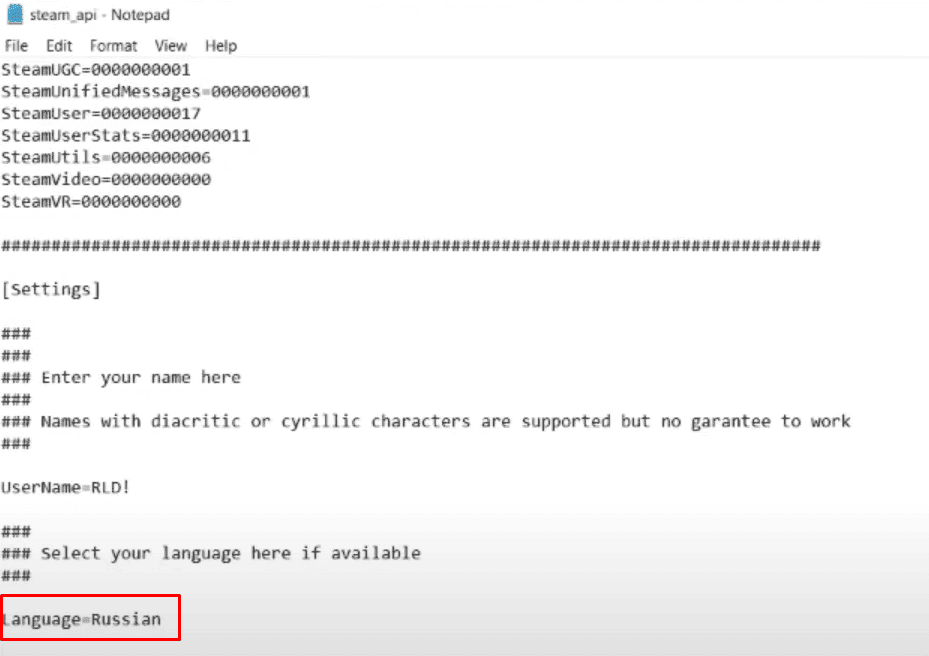
5. Press Ctrl + S to save the file.
PC (Rockstar Games Launcher)
1. Open the Rockstar Games launcher on your PC
2. Log in using your Rockstar Games account
3. Click on "Settings" in the upper right corner
4. Select the "General" tab on the left, and you'll notice the language as the first option.
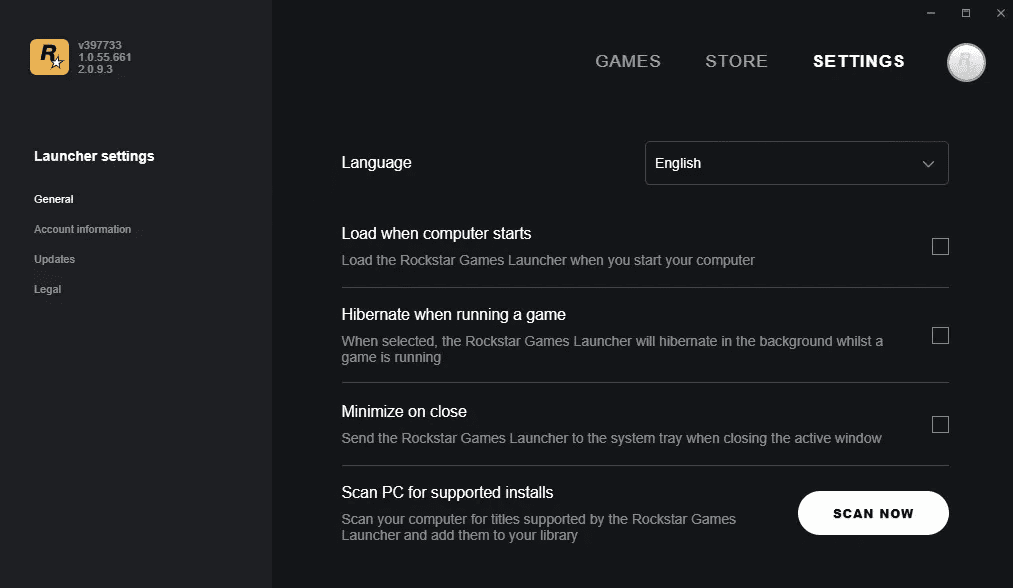
5. Choose the preferred language.
PC (Epic Games)
1. Open the Epic Games Launcher on your PC
2. Click on your profile icon in the upper right corner
3. Select the "Settings" option
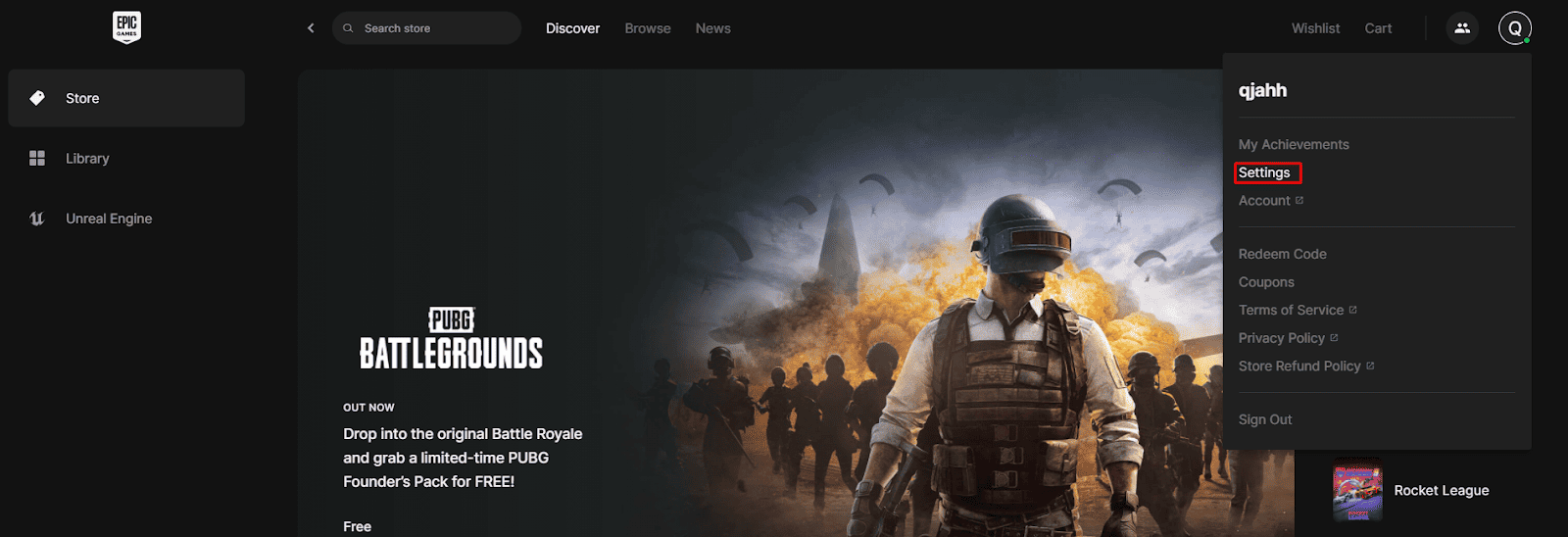
4. Choose one of the available languages
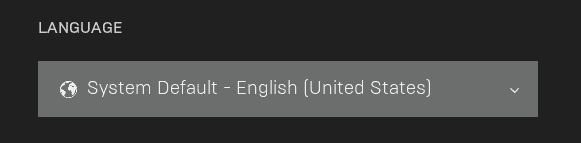
Keep in mind that this will also change the language of Epic Games launcher and your GTA V game.
PC (Regedit)
1.Press the Windows button + R on your keyboard
2. Type in "Regedit" and press enter
3. Navigate to HKEYLocalMachine/Software/WOW6432Node/Rockstar Games/Grand Theft Auto V
4. Select the Grand Theft Auto V folder
5. Right-click on the "Language" file and select "Modify". Your Data should be set to another language code (found below).
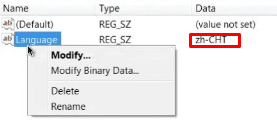
6. Enter one of the preferred language codes and save the file. The codes available are:
- en-US
- zh-CHT
- zh-CHS
- ru-RU
- fr-FR
- it-IT
- es-ES
- de-DE
- ko-KR
- pl-PL
- pt-BR
- ja-JP
PlayStation 4 and 5
There is no option to change the language of games on PlayStation 4 and 5 separately. Instead, you will need to change the default console's language, as games depend on it. To do so, follow the steps below:
1. Open the PlayStation Settings
2. Navigate to System and open the Console Language
3. Select the preferred input language
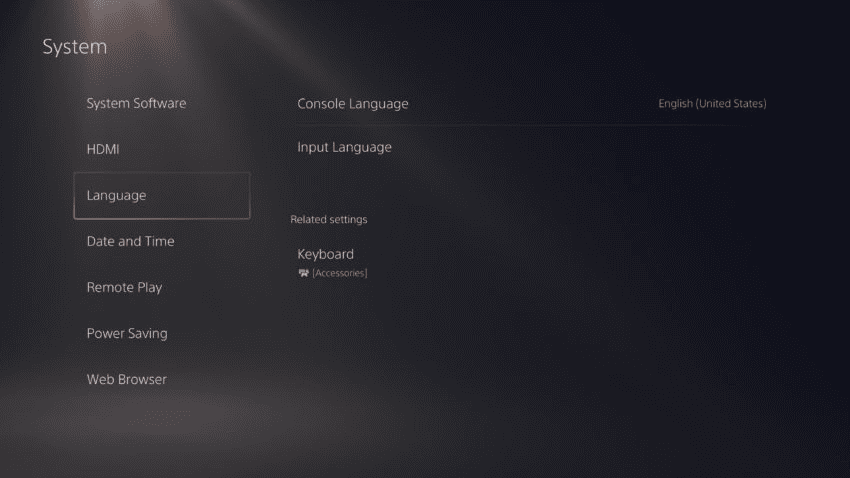
Xbox One and Series S/X
Similarly to PlayStation 4 and 5; you'll also need to change the console language on your Xbox One and Series consoles. Follow these steps to accomplish that:
1. Open the Profile and System by pressing the Xbox button and navigate to Settings
2. Select the System tab and open the Language & location
3. Select the language and choose from one of the available ones
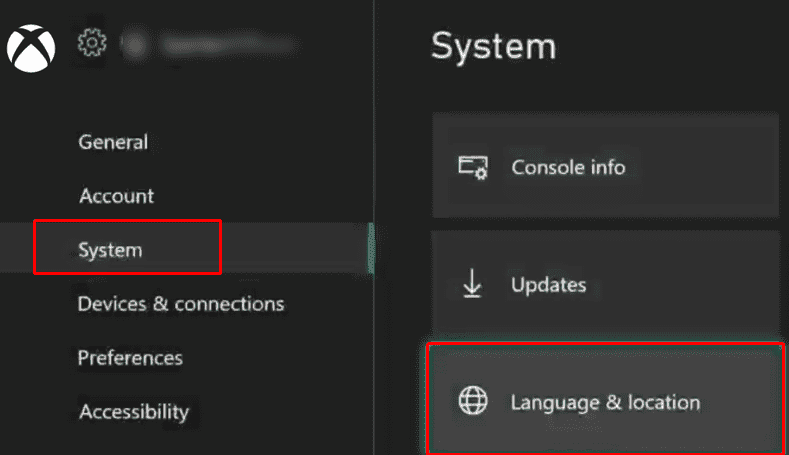
Xbox 360
If you happen to play the last-gen version of GTA V on Xbox 360, you can change the language by holding the LB and RB while entering the game.
PlayStation 3
Similarly to Xbox 360, if you wish to change the language on your PlayStation 3 console, hold L1 and R1 while entering the game.