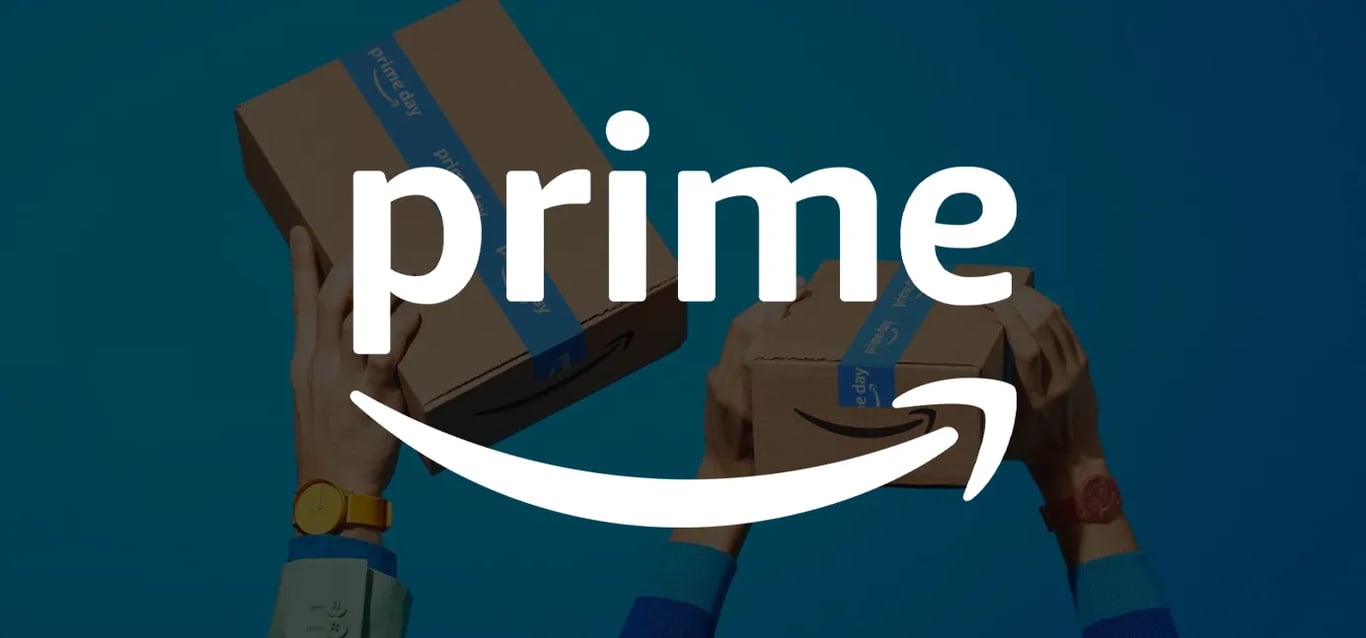Whether you're playing GTA V on PC, PlayStation, or Xbox, changing the game's language is surprisingly difficult. Follow this guide to learn how to change GTA 5's language settings on every platform.
How to change GTA V language on PC (Steam)
If you launch the game through Steam (where you can get GTA 5 cheaply or even for free), use one of the following two methods to change language.
Method 1: Using GTALanguageSelect.exe
1. Navigate to the default installation folder of GTA V. For Steam, this is usually:
C:\Program Files (x86)\Steam\steamapps\common\Grand Theft Auto V
If you can't find the folder, right-click the GTA V icon in Steam, select Properties, go to Local Files, and click Browse.
2. Open the GTALanguageSelect.exe.
3. Select your preferred language from the list.
4. Click Update and Close or Update and Run to launch the game immediately.
Method 2: Editing steam_api.ini
1. Open the GTA V installation folder.
2. Right-click on steam_api and open it with a text editor.
3. Find the line Language=_ and replace the underscore with your preferred language (e.g., Language=English*).
4. Save the file (Ctrl + S).
*Here are the languages available on PC: English, French, Italian, German, Spanish, Japanese, Russian, Polish, Brazilian Portuguese, Traditional Chinese, Simplified Chinese, Latin American Spanish, Korean.
How to change GTA V language on PC (Rockstar Games Launcher)
If you bought the game through Rockstar's Game Launcher, you can use this method to change language.
1. Open the Rockstar Games Launcher.
2. Log in with your Rockstar account.
3. Click Settings in the upper-right corner.
4. Under the General tab, choose your preferred language from the dropdown menu.
How to change GTA V language on PC (Epic Games)
For Epic Game users, follow this method to change the GTA V language settings.
1. Open the Epic Games Launcher.
2. Click your profile icon in the upper-right corner and select Settings.
3. Select your preferred language. This will change the language for both the Epic Games Launcher and GTA V.
Changing GTA V Language on PC (Regedit)
All GTA V PC users can use this method to change the language settings on GTA V.
1. Press Windows + R and type Regedit, then press Enter.
2. Navigate to:
HKEYLocalMachine/Software/WOW6432Node/Rockstar Games/Grand Theft Auto V
3. Right-click the Language file and select Modify.
4. Enter one of the following language codes (not including the square brackets) and save:
- en-US [English]
- zh-CHT [Traditional Chinese]
- zh-CHS [Simplified Chinese]
- ru-RU [Russian]
- fr-FR [French]
- it-IT [Italian]
- es-ES [Spanish]
- de-DE [German]
- ko-KR [Korean]
- pl-PL [Polish]
- pt-BR [Brazilian Portuguese]
- ja-JP [Japan]
Now that you have the right language settings and can start to play GTA V, get Shark Cards for free to give yourself a head start.