Welcome to the Academy
Discover the best ways to maximize your earnings - Start Earning With Freecash Now
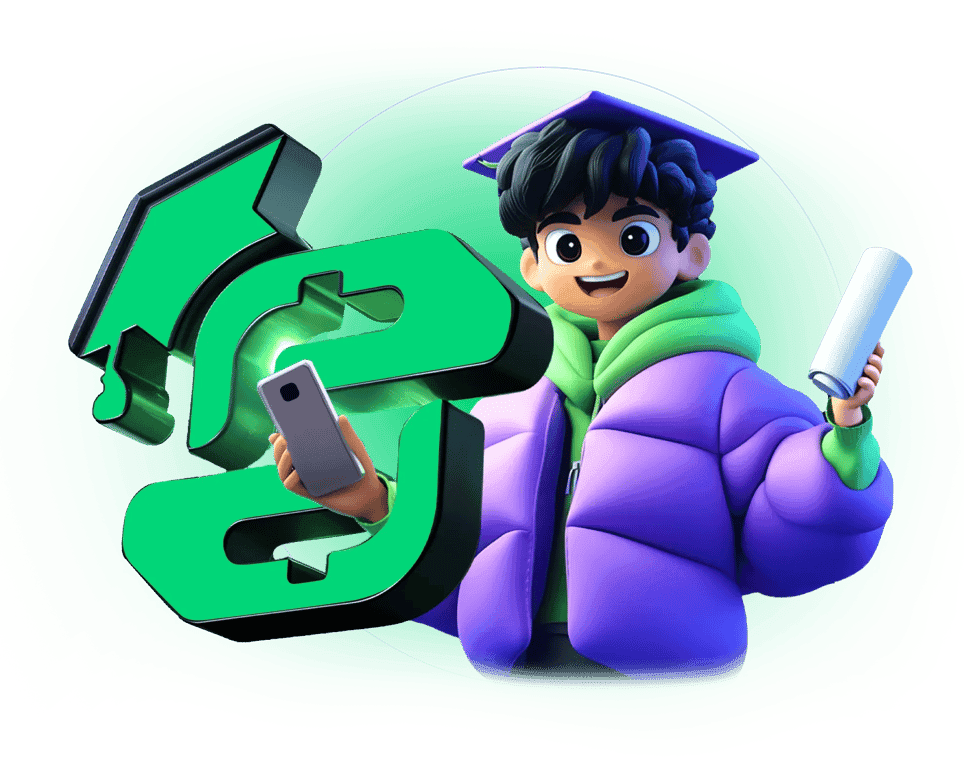
Discover Freecash
Sign up to Freecash and you can begin earning money for completing simple tasks online. Play games, answer surveys, test products, or watch videos. Then withdraw your funds however you like.
Make Money Online...
Hot Topics
4 Best Ways to Make Your First $50 on Freecash (Step-by-Step)
Insider
Charlee Anthony
Get More Surveys on Freecash: Proven Tips to Maximize Earnings
Insider
Charlee Anthony
How Simon Earned Over $255 This Month Just by Playing Games!
Insider
James Law
How Liz uses Freecash as a second income stream
Insider
James Law
How Bradley Turned Freecash Into $781 and a Network of Friends
Insider
Charlee Anthony
How Emily Used Freecash to Pay for Christmas!
Insider
Jonathan Ramuz
How Leroy Uses the Freecash Affiliate Program To Earn $250/Month
Insider
Jonathan Ramuz
How James Makes Over $900/Month Playing Games on Freecash!
Insider
Jonathan Ramuz
Step 1: Spin the wheel and complete an offer.
Step 2: Cash out your reward & get your bonus.
🎯 Up to $2000/Month for Testing Products? Get Started Today With Freecash
Freecash Explained: How to Make Free and Fast Money Online
Is Lootably Worth it on Freecash? My Full Lootably Review
Insider
Charlee Anthony
How to Get Unbanned on Mistplay
Insider
Charlee Anthony
How to Actually Get Unbanned from Swagbucks
Insider
Charlee Anthony
How to Get Unbanned from KashKick
Insider
Charlee Anthony
How James Makes Over $900/Month Playing Games on Freecash!
Insider
Jonathan Ramuz
How Leroy Uses the Freecash Affiliate Program To Earn $250/Month
Insider
Jonathan Ramuz
Maximize Your Earnings with Freecash "Burning Tasks"
Support
Charlee Anthony
How Can I Get Help with Games and Apps on Freecash?
Support
Charlee Anthony
What Are Freecash Leagues?
Support
Jonathan Ramuz
How to Withdraw to Venmo on Freecash
Support
Jonathan Ramuz
How to Withdraw Visa Gift Cards from Freecash
Support
Jonathan Ramuz
How to Withdraw to Stake from Freecash
Support
Jonathan Ramuz
How to Withdraw Apple Gift Cards on Freecash
Support
Unknown
How to Withdraw Litecoin from Freecash
Support
Unknown
Need Help? Our Support Team Is Here For You!
Visit Freecash SupportEarn More With Our Affiliate Program
Refer a Friend and get paidNeed Help? Our Support Team Is Here For You!
Visit Freecash SupportEarn More With Our Affiliate Program
Refer a Friend and get paidReal People, Real Results with Freecash
12 Side Hustles to Make Extra Money as a Plumber
Jobs
James Law
13 Side Hustles to Make Money as a Digital Nomad - Fully Remote
Jobs
James Law
14 Side Hustles for Single Mums to Earn Money From Home
Earn
James Law
8 Best Micro Job Sites to Earn Extra Money From Home
Jobs
James Law
6 Ways You Can Get Free Food at Chipotle
Freebies
James Law
How To Get Bumble Premium for Free & Cheap
Freebies
James Law
The Best Skin for Every Apex Legends Character in 2026
Gaming
Jonathan Ramuz
Best Game Apps to Make Money in 2026
Earn
Jonathan Ramuz
How to get Free Gold in World of Tanks
Gaming
James Law
10 Ways to get Free League of Legends Skins
Gaming
James Law
How to get Free Mobile Legends Skins
Gaming
James Law
Best Ways to get Free Gems in Papaya Solitaire/Solitaire Cash
Offers
James Law
Is Bingo Bash Legit? I Downloaded it and here are my Thoughts
Offers
James Law
Today's Special Offers
Live Cashout

Farkle Cards Android
Complete level 15

Big Cash Legends: Real Money
Complete level 15

Word Search Hunt
Complete level 15

Bingo Stars iOS
Complete level 15

Word Madness Android
Complete level 15

Farkle Cards Android
Complete level 15

Big Cash Legends: Real Money
Complete level 15

Word Search Hunt
Complete level 15
